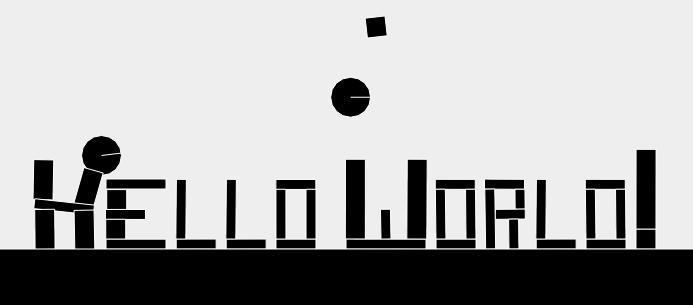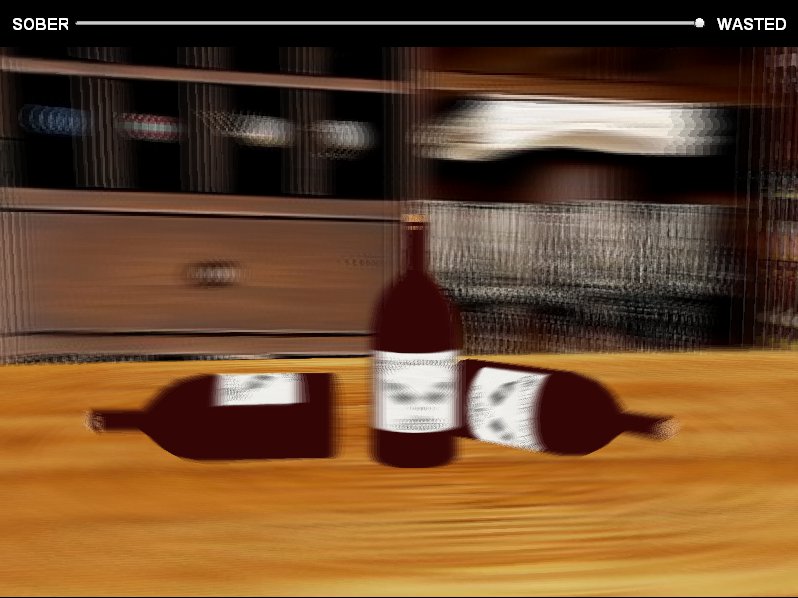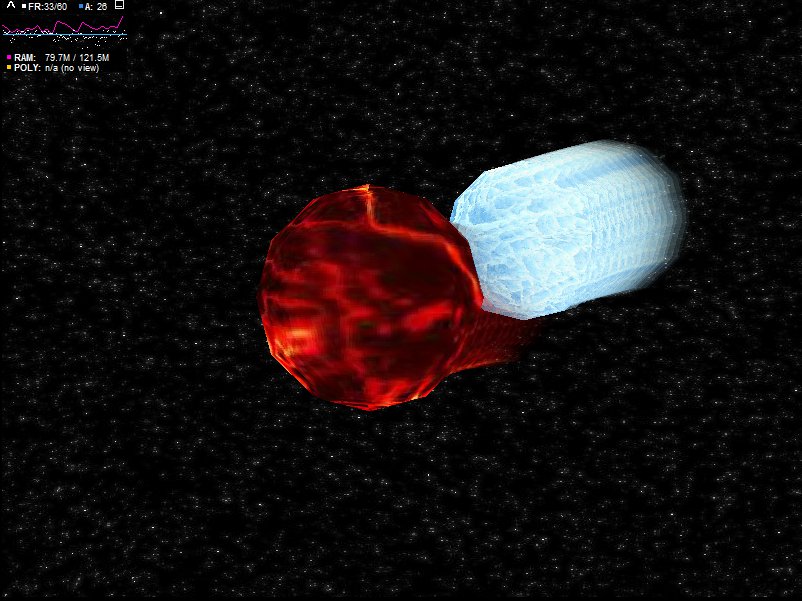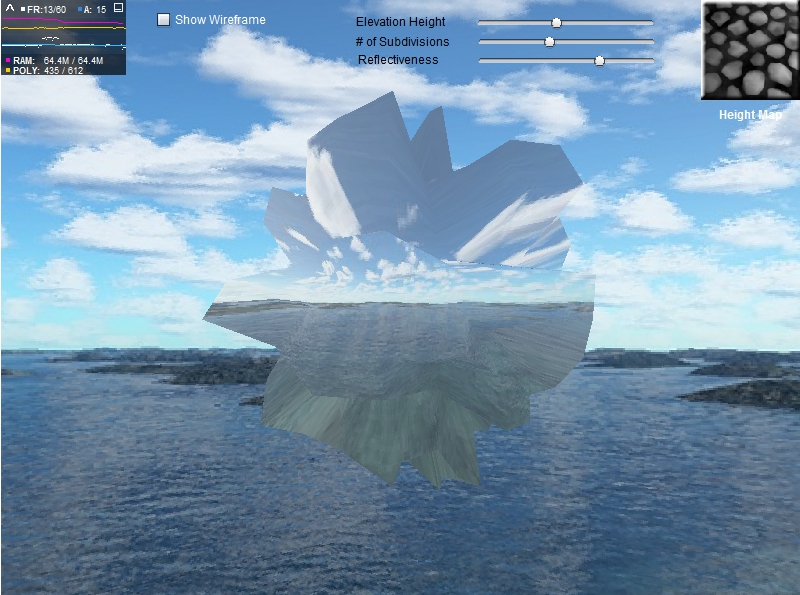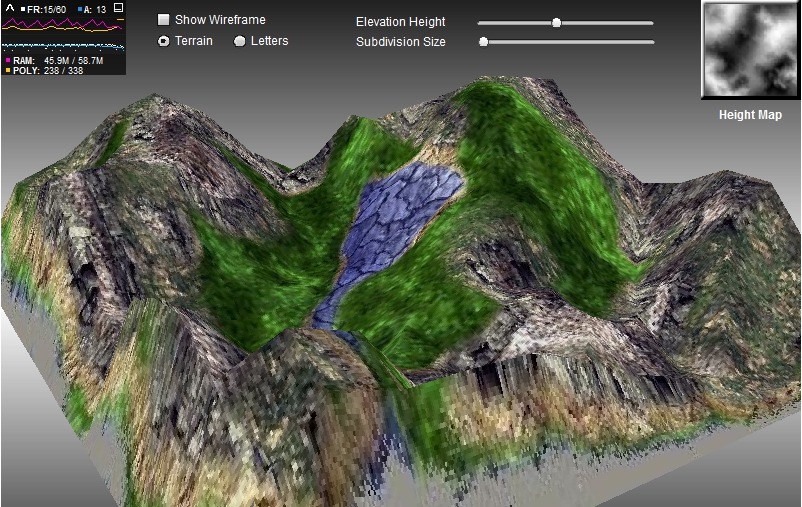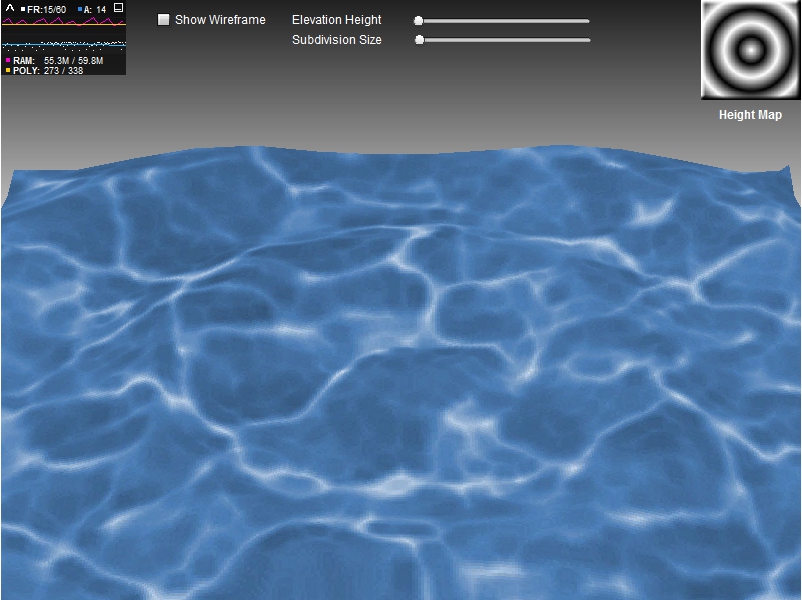1
2
3
4
5
6
7
8
9
10
11
12
13
14
15
16
17
18
19
20
21
22
23
24
25
26
27
28
29
30
31
32
33
34
35
36
37
38
39
40
41
42
43
44
45
46
47
48
49
50
51
52
53
54
55
56
57
58
59
60
61
62
63
64
65
66
67
68
69
70
71
72
73
74
75
76
77
78
79
80
81
82
83
84
85
86
87
88
89
90
91
92
93
94
95
96
97
98
99
100
101
102
103
104
105
106
107
108
109
110
111
112
113
114
115
116
117
118
119
120
121
122
123
124
125
126
127
128
129
130
131
132
133
134
135
136
137
138
139
140
141
142
143
144
145
146
147
148
149
150
151
152
153
154
155
156
157
158
159
160
161
162
163
164
165
166
167
168
169
170
171
172
173
174
175
176
177
178
179
180
181
182
183
184
185
186
187
188
189
190
191
192
193
194
195
196
197
198
199
200
201
202
203
204
205
206
207
208
209
210
211
212
213
214
215
216
217
218
219
220
221
222
223
224
225
226
227
228
229
230
231
232
233
234
235
236
237
238
239
240
241
242
243
244
245
246
247
248
249
250
251
252
253
254
255
256
257
258
259
260
261
262
263
264
265
266
267
268
269
270
271
272
273
274
| <!DOCTYPE html PUBLIC "-//W3C//DTD XHTML 1.0 Transitional//EN" "http://www.w3.org/TR/xhtml1/DTD/xhtml1-transitional.dtd">
<html xmlns="http://www.w3.org/1999/xhtml">
<head>
<meta http-equiv="Content-Type" content="text/html; charset=utf-8" />
<title>SavageLook.com - Box2D JS Hello World</title>
<!--[if IE]><script type="text/javascript" src="lib/excanvas.js"></script><![endif]-->
<script src="lib/prototype-1.6.0.2.js"></script>
<script src="box2djs.min.js"></script>
<script type="text/javascript">
var world;
var ctx;
var canvasWidth;
var canvasHeight;
var canvasTop;
var canvasLeft;
function drawWorld(world, context) {
for (var j = world.m_jointList; j; j = j.m_next) {
drawJoint(j, context);
}
for (var b = world.m_bodyList; b; b = b.m_next) {
for (var s = b.GetShapeList(); s != null; s = s.GetNext()) {
drawShape(s, context);
}
}
ctx.font = 'bold 18px arial';
ctx.textAlign = 'center';
ctx.fillStyle = '#000000';
ctx.fillText("Click the screen to add more objects", 400, 20);
ctx.font = 'bold 14px arial';
ctx.fillText("Performance will vary by browser", 400, 40);
}
function drawJoint(joint, context) {
var b1 = joint.m_body1;
var b2 = joint.m_body2;
var x1 = b1.m_position;
var x2 = b2.m_position;
var p1 = joint.GetAnchor1();
var p2 = joint.GetAnchor2();
context.strokeStyle = '#00eeee';
context.beginPath();
switch (joint.m_type) {
case b2Joint.e_distanceJoint:
context.moveTo(p1.x, p1.y);
context.lineTo(p2.x, p2.y);
break;
case b2Joint.e_pulleyJoint:
// TODO
break;
default:
if (b1 == world.m_groundBody) {
context.moveTo(p1.x, p1.y);
context.lineTo(x2.x, x2.y);
}
else if (b2 == world.m_groundBody) {
context.moveTo(p1.x, p1.y);
context.lineTo(x1.x, x1.y);
}
else {
context.moveTo(x1.x, x1.y);
context.lineTo(p1.x, p1.y);
context.lineTo(x2.x, x2.y);
context.lineTo(p2.x, p2.y);
}
break;
}
context.stroke();
}
function drawShape(shape, context) {
context.strokeStyle = '#ffffff';
if (shape.density == 1.0) {
context.fillStyle = "red";
} else {
context.fillStyle = "black";
}
context.beginPath();
switch (shape.m_type) {
case b2Shape.e_circleShape:
{
var circle = shape;
var pos = circle.m_position;
var r = circle.m_radius;
var segments = 16.0;
var theta = 0.0;
var dtheta = 2.0 * Math.PI / segments;
// draw circle
context.moveTo(pos.x + r, pos.y);
for (var i = 0; i < segments; i++) {
var d = new b2Vec2(r * Math.cos(theta), r * Math.sin(theta));
var v = b2Math.AddVV(pos, d);
context.lineTo(v.x, v.y);
theta += dtheta;
}
context.lineTo(pos.x + r, pos.y);
// draw radius
context.moveTo(pos.x, pos.y);
var ax = circle.m_R.col1;
var pos2 = new b2Vec2(pos.x + r * ax.x, pos.y + r * ax.y);
context.lineTo(pos2.x, pos2.y);
}
break;
case b2Shape.e_polyShape:
{
var poly = shape;
var tV = b2Math.AddVV(poly.m_position, b2Math.b2MulMV(poly.m_R, poly.m_vertices[0]));
context.moveTo(tV.x, tV.y);
for (var i = 0; i < poly.m_vertexCount; i++) {
var v = b2Math.AddVV(poly.m_position, b2Math.b2MulMV(poly.m_R, poly.m_vertices[i]));
context.lineTo(v.x, v.y);
}
context.lineTo(tV.x, tV.y);
}
break;
}
context.fill();
context.stroke();
}
function createWorld() {
var worldAABB = new b2AABB();
worldAABB.minVertex.Set(-1000, -1000);
worldAABB.maxVertex.Set(1000, 1000);
var gravity = new b2Vec2(0, 300);
var doSleep = true;
world = new b2World(worldAABB, gravity, doSleep);
createGround(world);
return world;
}
function createGround(world) {
var groundSd = new b2BoxDef();
groundSd.extents.Set(400, 30);
groundSd.restitution = 0.0;
var groundBd = new b2BodyDef();
groundBd.AddShape(groundSd);
groundBd.position.Set(400, 470);
return world.CreateBody(groundBd);
}
function createBall(world, x, y) {
var ballSd = new b2CircleDef();
ballSd.density = 1.0;
ballSd.radius = 20;
ballSd.restitution = 0.5;
ballSd.friction = 0.5;
var ballBd = new b2BodyDef();
ballBd.AddShape(ballSd);
ballBd.position.Set(x,y);
return world.CreateBody(ballBd);
}
function createHelloWorld() {
// H
createBox(world, 50, 420, 10, 20, false);
createBox(world, 90, 420, 10, 20, false);
createBox(world, 70, 395, 30, 5, false);
createBox(world, 50, 370, 10, 20, false);
createBox(world, 90, 370, 10, 20, false);
// E
createBox(world, 140, 435, 30, 5, false);
createBox(world, 120, 420, 10, 10, false);
createBox(world, 130, 405, 20, 5, false);
createBox(world, 120, 390, 10, 10, false);
createBox(world, 140, 375, 30, 5, true);
// L
createBox(world, 200, 435, 20, 5, false);
createBox(world, 185, 400, 5, 30, false);
// L
createBox(world, 250, 435, 20, 5, false);
createBox(world, 235, 400, 5, 30, false);
// O
createBox(world, 300, 435, 20, 5, false);
createBox(world, 285, 405, 5, 25, false);
createBox(world, 315, 405, 5, 25, false);
createBox(world, 300, 375, 20, 5, false);
// W
createBox(world, 390, 435, 40, 5, false);
createBox(world, 360, 390, 10, 40, false);
createBox(world, 420, 390, 10, 40, false);
createBox(world, 390, 415, 5, 15, false);
// O
createBox(world, 460, 435, 20, 5, false);
createBox(world, 445, 405, 5, 25, false);
createBox(world, 475, 405, 5, 25, false);
createBox(world, 460, 375, 20, 5, false);
// R
createBox(world, 495, 410, 5, 30, false);
createBox(world, 518, 425, 5, 15, false);
createBox(world, 515, 405, 15, 5, false);
createBox(world, 525, 390, 5, 10, false);
createBox(world, 510, 375, 20, 5, false);
// L
createBox(world, 560, 435, 20, 5, false);
createBox(world, 545, 400, 5, 30, false);
// D
createBox(world, 610, 435, 20, 5, false);
createBox(world, 595, 405, 5, 25, false);
createBox(world, 625, 405, 5, 25, false);
createBox(world, 610, 375, 20, 5, false);
// !
createBox(world, 650, 430, 10, 10, false);
createBox(world, 650, 380, 10, 40, false);
}
function createBox(world, x, y, width, height, fixed) {
if (typeof(fixed) == 'undefined') fixed = true;
var boxSd = new b2BoxDef();
if (!fixed) boxSd.density = 1.0;
boxSd.restitution = 0.0;
boxSd.friction = 1.0;
boxSd.extents.Set(width, height);
var boxBd = new b2BodyDef();
boxBd.AddShape(boxSd);
boxBd.position.Set(x,y);
return world.CreateBody(boxBd);
}
function step(cnt) {
var stepping = false;
var timeStep = 1.0/60;
var iteration = 1;
world.Step(timeStep, iteration);
ctx.clearRect(0, 0, canvasWidth, canvasHeight);
drawWorld(world, ctx);
setTimeout('step(' + (cnt || 0) + ')', 10);
}
// main entry point
Event.observe(window, 'load', function() {
world = createWorld();
ctx = $('canvas').getContext('2d');
var canvasElm = $('canvas');
canvasWidth = parseInt(canvasElm.width);
canvasHeight = parseInt(canvasElm.height);
canvasTop = parseInt(canvasElm.style.top);
canvasLeft = parseInt(canvasElm.style.left);
createHelloWorld();
Event.observe('canvas', 'click', function(e) {
if (Math.random() > 0.5) {
//createBox(world, Event.pointerX(e), Event.pointerY(e), 10, 10, false);
createBox(world, e.clientX, e.clientY, 10, 10, false);
} else {
createBall(world, Event.pointerX(e), Event.pointerY(e));
}
});
step();
});
</script>
</head>
<body style="margin:0px;">
<canvas id="canvas" width='800' height='500' style="background-color:#eeeeee;"></canvas>
</body>
</html>
|